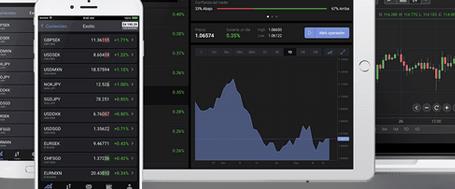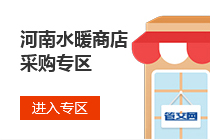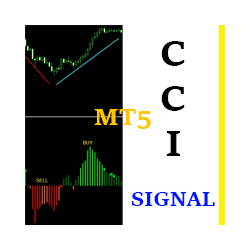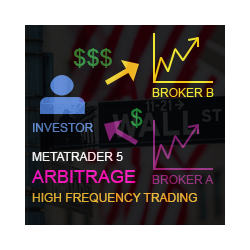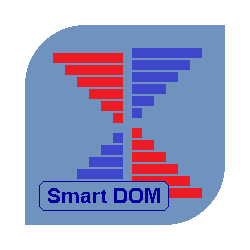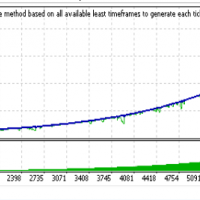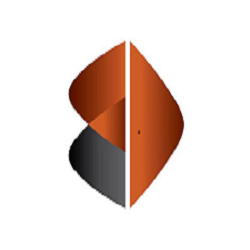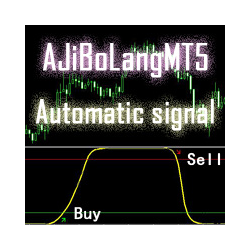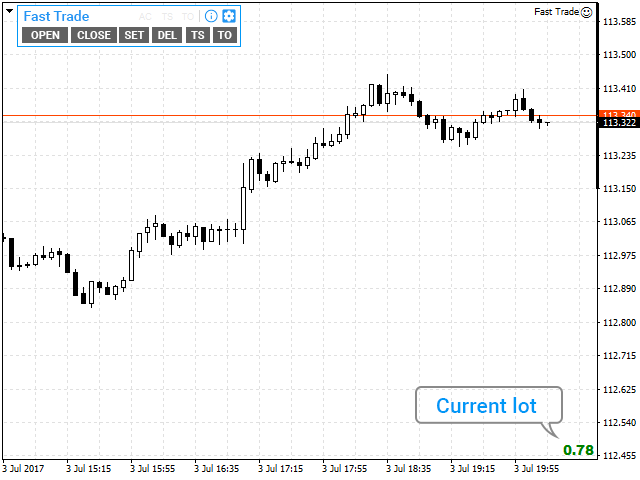Fast Trade MT5 Demo
This trading panel has been developed for fast and comfortable operation of the financial markets. It is equipped with the necessary functions for manual and semi-automated trading. Due to the presence of the order trailing feature, trailing stop and automatic closure by equity, profit, time. You can use it to automate your trading system. All you have to do is open a position and set the parameters for maintenance, everything else will be handled by the EA. If you want to limit your losses, set the automatic closure by equity, all positions will be closed automatically once this level is reached. If you are trading actively, the "hot keys" are available. They allow to quickly open a position of a certain type, close positions of a certain type or all at once.
Features
- Works on any account type and broker.
- Easy and intuitive interface.
- Can be moved around the workspace and placed in any convenient location.
- When restarted, stores its location and entered parameters.
- Consumes minimal CPU resources.
- "Hot keys" - You can assign any hot keys for opening/closing position/positions, except those that are predefined in the terminal.
- Instant reaction of the program to pressing the "Hot keys"
Controls
- Entering the trade volume using numeric keypad – The Ea features a function that intercepts pressing of numeric keys. This is done to allow entering the trade volume without the need to call the "Open position" dialog box when trading with the Hot keys. How does this work? For example, you have a volume of 0.50 and need 0.75. In this case, simply type 75 on the numeric pad. This is very convenient. Watch the video demonstration to better understand how it works.
- Main Menu - displays the status of the "Trailing stop", "Order trailing", "Automatic closure" functions. It has the control buttons for calling the required dialog boxes. The main menu can be hidden from the chart using the "M" hot key. The buttons for calling the "Information" box and "Settings" of the EA are located at the top of the window.
- Settings – general trading settings. Here you can set the hot keys for opening, closing positions by type or all. important! If the "All Symbols" item is checked in the "Close position" dialog box, then closing positions using the hot keys will close positions of the selected type on all symbols.
- Information – information box. important! The data on orders are displayed only for the current symbol, or for all symbols if the "All Symbols" item is checked in the "Delete order" dialog box. The data on profit and positions are also displayed depending on the "All Symbols" item in the "Close position" dialog box.
- Open position - opens a Buy or Sell position. The volume for the opened positions can be set either manually, or calculated automatically based on the "Percent" of free margin.
- Close position – allows manually closing positions of a certain type on the current symbol, or on all at once, if "All Symbols" is checked. This window also allows setting the automatic closure of positions and deletion of orders (if checked) by profit, equity, time or their combination. Closure by profit works the following way. If the current profit is 350, for example, and you set the value to 200, the EA understands what needs to be closed once the profit drops to 200. If it is set to close at 500 while the current profit is 350, the EA will wait for the profit to grow to 500. Closure by "Equity" is calculated in a similar manner. important! Profit is calculated for the current symbol only, if "All Symbols" is unchecked. If the item is checked, the profit will be calculated for all symbols.
- Set orders – place pending order, grid of orders.
- Del orders – delete pending orders from the current chart or from all charts if "All Symbols" is checked.
- Trailing stop – select one of the three trailing stop types.
- Trailing order – trailing of order/orders after the price. The structure of order grid is preserved during order trailing.
Attention! The demo version allows to work only with SELL positions and orders.
You can purchase the full version here.
本店最新上架
-
- MT4 MT5跟单EA 本地跟单远程跟单 绝不

- ¥1100.00
-
- 在MetaTrader市场购买MetaTrader 5的&#
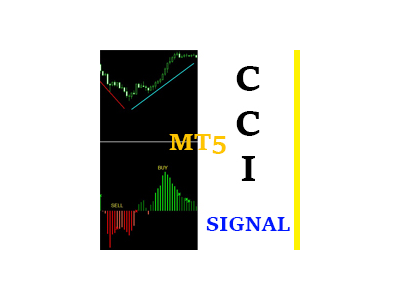
- ¥3988.00
-
- 在MetaTrader市场购买MetaTrader 5的&#
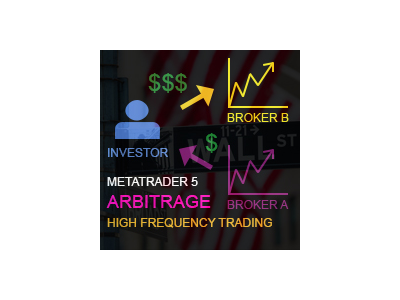
- ¥3988.00
-
- 在MetaTrader市场购买MetaTrader 5的&#

- ¥3988.00
-
- 在MetaTrader市场购买MetaTrader 5的&#

- ¥3988.00
全网为您推荐
-
- AlgoTradeSoft
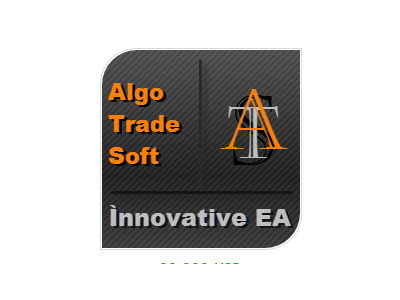
- ¥3988.00
-
- 国际期货套利软件
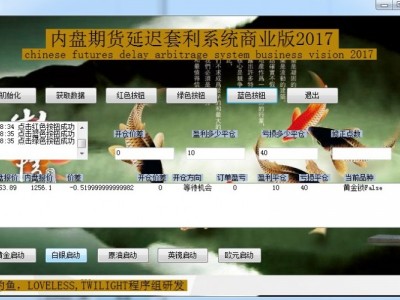
- ¥3988.00
-
- MT4 MT5跟单EA 本地跟单远程跟单 绝不

- ¥1100.00
-
- 在MetaTrader市场购买MetaTrader 5的&#

- ¥3988.00
-
- 在MetaTrader市场购买MetaTrader 5的&#
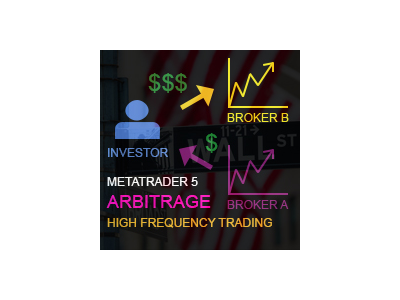
- ¥3988.00
 客服热线:
客服热线: